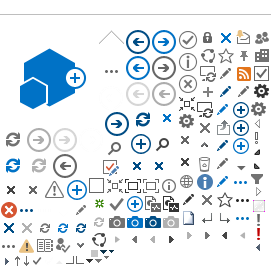Follow these tips to get the most out of your virtual meeting experience.
Tip #1: Find a Quiet Space
The best way to get the most out of your virtual meeting experience is to ensure that you are carving time out of your day to fully immerse yourself in all online programming and activities. Consider requesting time off work and attending from the privacy of a home office or other quiet space. Things you can do to keep distractions at bay, include:
- Setting devices to "do not disturb" mode
- Putting away reminders of things that could interfere with your attention, such as keeping to-do lists or household chores out of your view
- Closing out of email and instant messaging programs on your computer
- Making roommates, family members, or coworkers aware of your conference schedule so they know not to disturb you during the times you are participating
Creating an atmosphere that allows you to devote your full attention to online activities will allow you to make the most of the time you spend at the 2020 SSP Virtual Conference.
Tip #2: Familiarize Yourself with Zoom
Our virtual meeting will hold our sessions through Zoom. The Zoom platform is compatible with Windows, Mac, Linux, iOS, and Android, although the layout will be slightly different depending on whether you are viewing from your desktop or a mobile device. If you haven't used Zoom, you may want to familiarize yourself with the platform prior to the meeting. If you are planning on using a device that is owned and licensed by your workplace or institution, you should also ensure that Zoom is one of their authorized platforms. If it is not, you will want to plan accordingly and find an alternate device to use.
Tip #3: Use a Special SSP Virtual Background
We realize that you may not always be able to attend sessions from a space free from unfolded laundry or your kid's toys. To help, we've created a variety of SSP conference virtual backgrounds that you can download and use throughout the meeting. See our below secction and use your virtual background today!
Tip #4: Download and Print a "Do Not Disturb" Sign
Our first tip suggests that you can keep distractions out of your conference experience by letting your roommates, family members or coworkers know not to disturb you during the times you are participating in sessions.
To assist in those efforts, we've created a variety of punny "Do Not Disturb" signs for you to download and tape to your office door, cube wall – or even the side of your headboard – to let others know that you are engaging in important education offerings. View and download the following special signs from a below section on this page. We hope you enjoy using these as much as we enjoyed creating them!